E-Learning
"Technology will not replace great teachers but technology in the hands of great teachers can be transformational."
George Couros
Bring Your Own Device (BYOD)
Students are strongly encouraged to have their own device. Should you consider purchasing a device we encourage devices that are adequate for school and classroom use. When considering a device we encourage you to consider a product that includes these features to ensure your daughter has the greatest possible access to the educational resources that will support and enhance learning. The type of device that you consider will also relate to the type of subjects that your daughter studies, particularly in the senior school and those nearing the end of their secondary schooling should look to tertiary requirements in their chosen field. Device configurations change regularly, as do prices. There are a wide range of suitable devices. We do not consider a tablet or a Chrome book suitable devices for secondary school.
- All students are allocated an email address and cloud accounts through Office 365.
- All students should bring their device everyday and will be able to connect to wifi providing they have signed the school's Cyber Safety Agreement.
- Students can print to certain school printers from their own device. Click the Printing Instructions button for a step-by-step guide. Printing will be charged through the Papercut system.
Cyber Safety
In order to access our school computer network all students have to return a signed Cyber Safety Agreement designed to make sure that they and their parents/caregivers are aware of the responsibilities involved in using the internet at Sacred Heart.
The school endorses the use of safe internet practices at all times. More information can be found by clicking the Cyber Safety Information button.
Office 365
All students are allocated an Office 365 account with email and cloud storage.
Please save the login page as a Favourite or Bookmark it in your browser. You can use the link to log in on any internet connected device. As an Office 365 user you DO NOT need to purchase Office for your computer. You can download it for free by clicking the Office 365 Download button.
KAMAR app
The KAMAR app is available to download onto your phone. Go to the app store and install KAMAR. To set it up, the server name is kamar.sacredheartnapier.school.nz
The username and password are the same as for the KAMAR portal and most of the same information is available on the app. The app is an easy way to check Notices, Timetable and Attendance.
School app
Our school App is used to alert students and whānau of upcoming events, sports draws, access to sites such as the KAMAR portal, website, Facebook, news articles and the registration for sports/school events.
You can also use the App to notify us of your daughter’s absence.
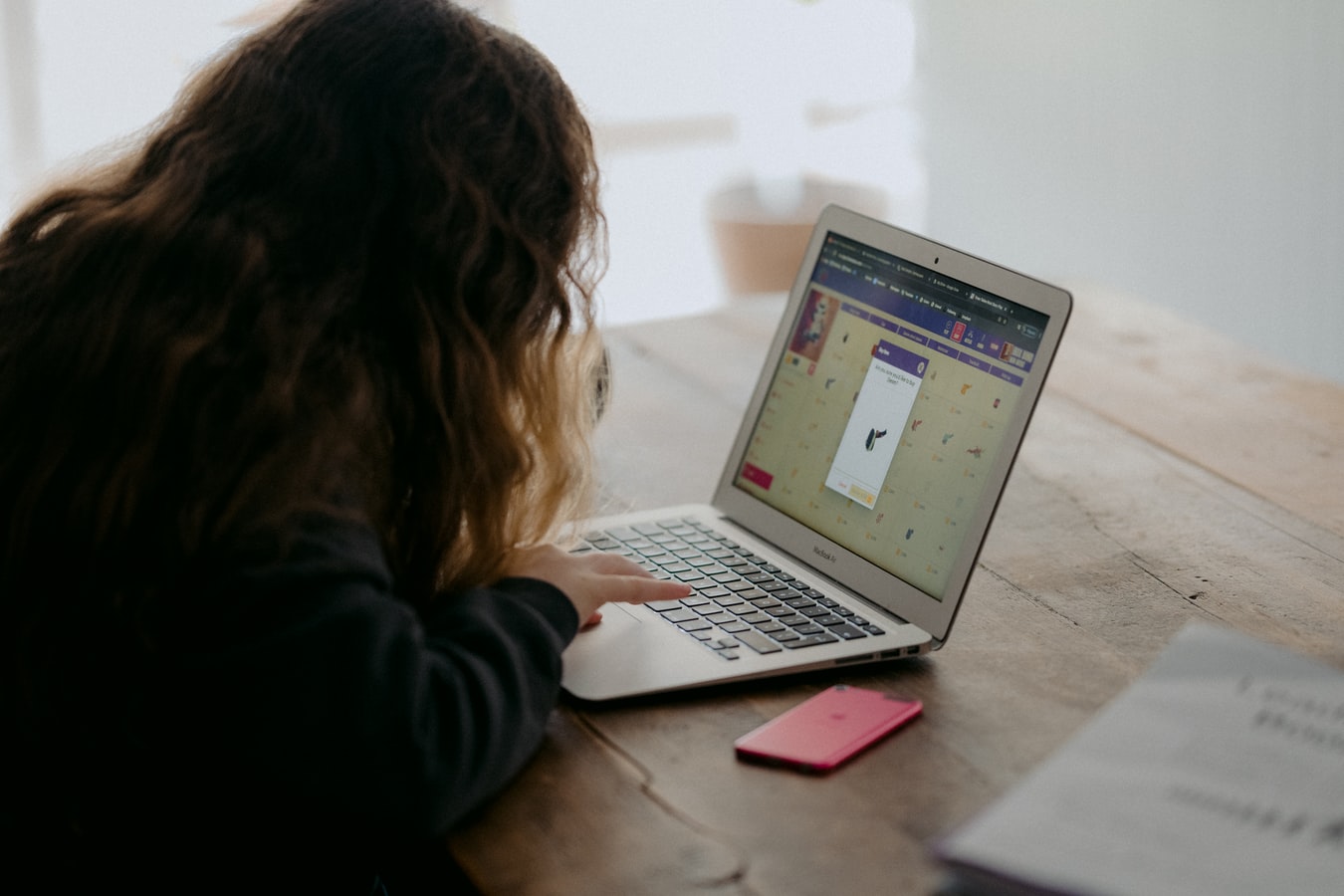
Download the SHC App from the Apple/Google Play Store by searching ‘Sacred Heart Napier’
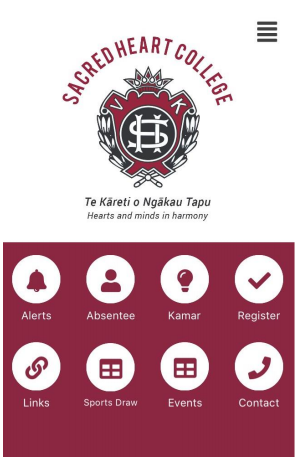
Subscribe to receive alerts for specific events, sports or teams
Click alerts > settings > check that Sacred Heart College Napier is ON (green) > click the groups you wish to subscribe to
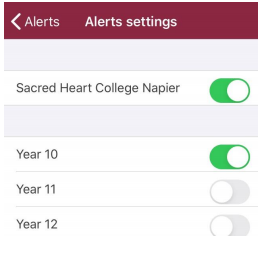
Bridging Tradition with 21st Century Learning

Address
Sacred Heart College
Convent Road
Napier, 4110
New Zealand
 Admin Login
Admin Login